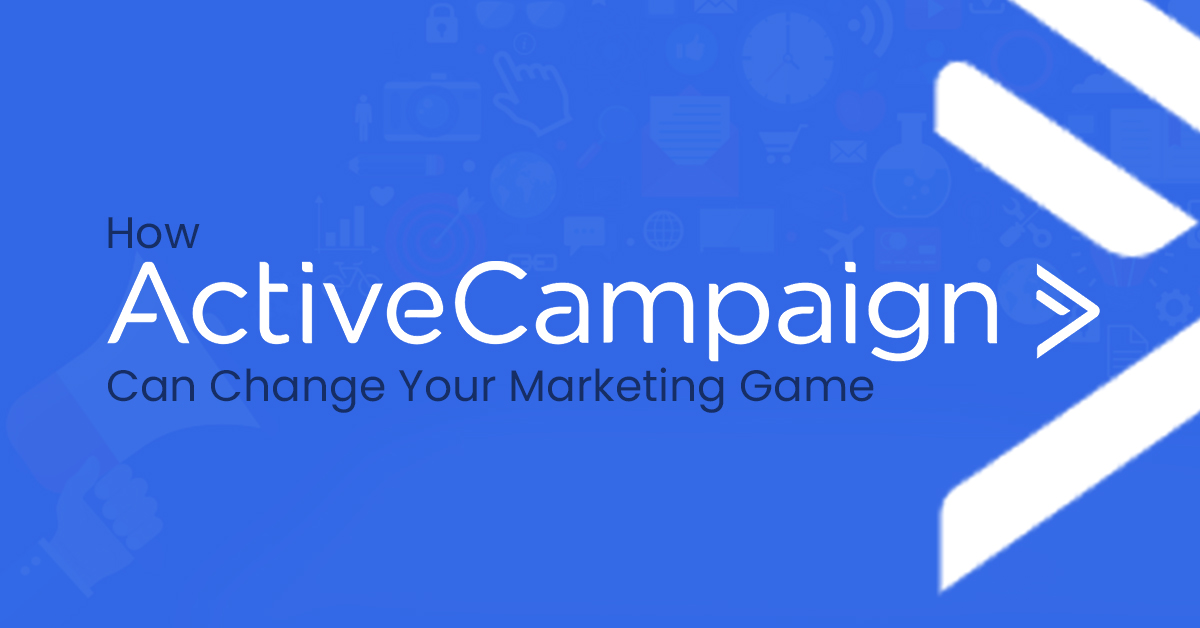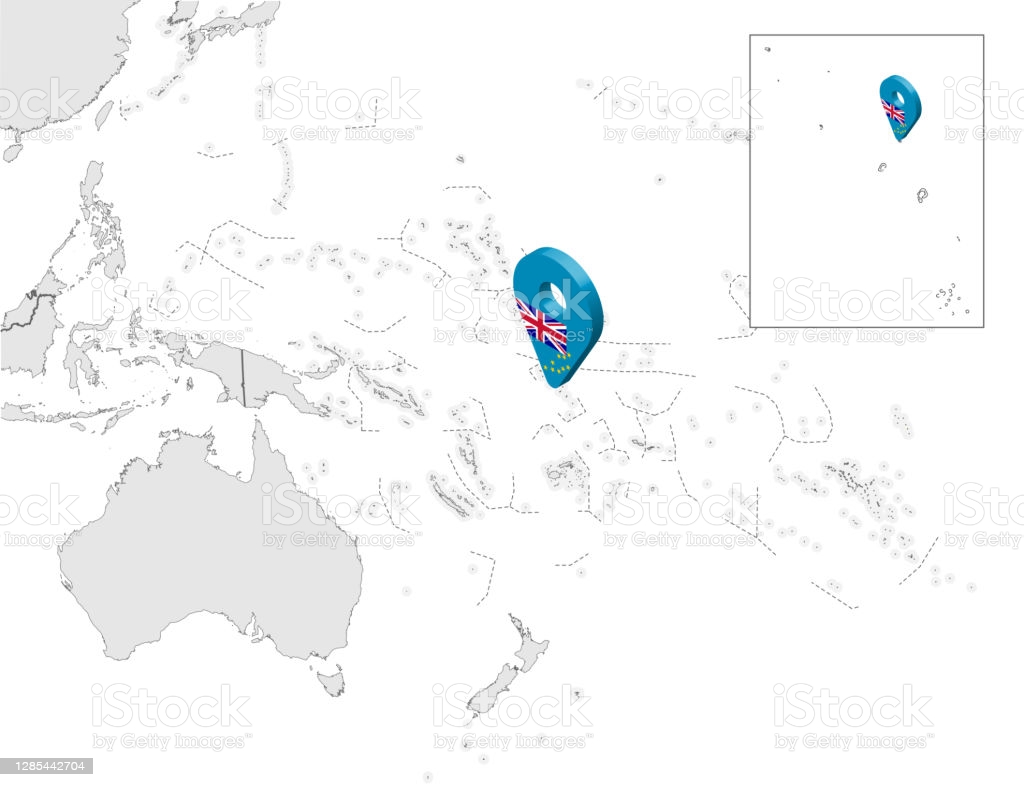GitLab repositories – all you should know

GitLab is a DevOps and Git repository management platform that gives developers tools to monitor, test, and deploy code in the cloud. The platform’s primary goal is to host Git repositories and to build a comprehensive platform with a wide variety of DevOps capabilities. In this article, we will focus on answering the question: What is a repository in GitLab?
What is the GitLab repository?
GitLab’s repository doesn’t differentiate between any other git repositories. A GitLab repository is a place where you store your code and make changes to it. It is like a place for your code to work in. Your changes are being tracked with version control – in GitLab’s case, it is git. Each project created in GitLab contains a repository.
Where are GitLab repositories?
GitLab has two ways of storing your git repositories in repository storage. Repository storage can be a gitaly_address which points to a Gitaly node, which provides high-level RPC access to git repositories, allowing you to read and write git data. The other option is storing your repos to a local machine, but it is not advised.
How to create a GitLab repository?
There are a few ways you can create a new repository in GitLab. When you create a new project in GitLab, a repository is automatically created. You can create a new project from the Menu > Project view. Or when you work on your project and fork it, you create a new repository.
What can be done with the GitLab repository?
Well, as we mentioned before GitLab repositories work with a version control system – git. It allows you to do a lot of things that can speed up the development process for your project. GitLab provides a few useful features to commits made. You can trigger GitLab’s Ci/CD pipeline, and manage it, cross-link issues, and merge requests. From the UI you even have a possibility to cherry-pick a commit made, or revert it.
Through the UI of GitLab, you can even clone a repository and open it directly in a code editor – Apple Xcode for macOS, or Visual Studio Code for Windows, with just a few clicks.
GitLab, for the default branch of each existing repository, can determine which programming languages are used within it. Information gathered is displayed on the project information page.
The project information page gathers a lot of information related to the work done with the repository, like the size of all the files inside the repository.
Within GitLab, you also have a possibility to view the history of who influenced the project in two ways. By the contributor graph accessed under the project’s Repository > Contributors. Or you can see a history graph of your project, with more detailed information of commits, it is in project’s Repository > Graph.
Protection of your GitLab repositories
While GitLab’s team puts a lot of effort into making sure that your projects and repositories are as secure as they can be when they are stored within their service, it is sometimes not enough to make sure that your data is secured. This is why you need to consider using a GitLab backup with a third-party solution, like GitProtect.io
GitProtect.io offers you many features to make sure your data are safe and secure, adding an additional level of security for your repositories: