11 Useful Keyboard Shortcuts for Windows Users
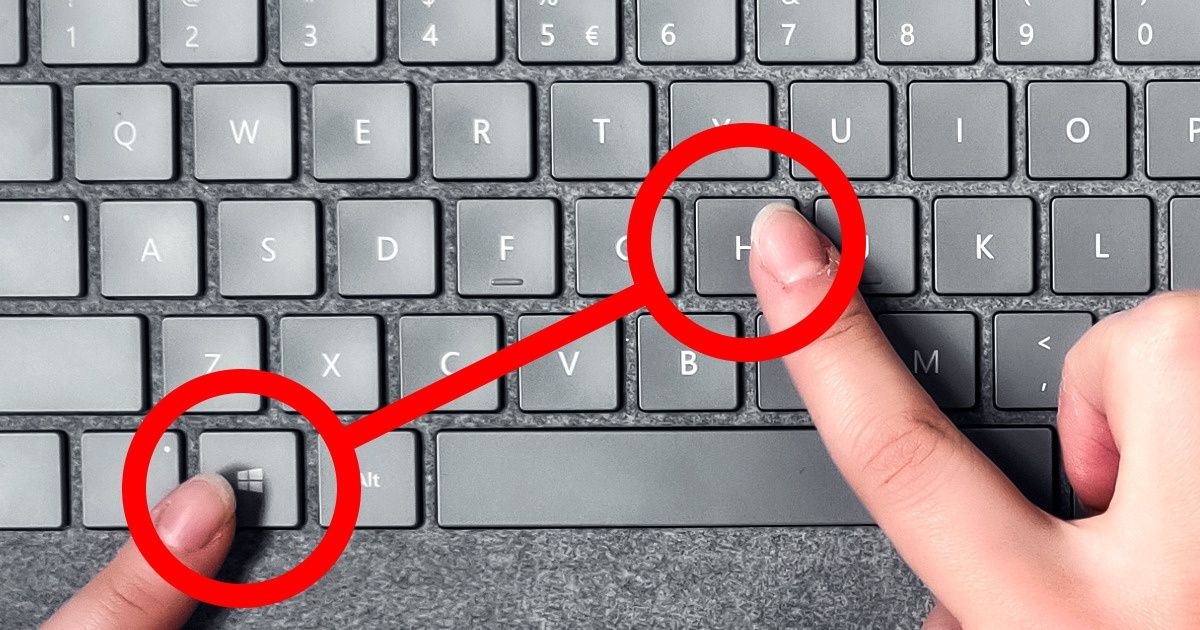
Are you a Windows user? Perhaps you’d like to be able to use the system more efficiently. The best way to do this is through keyboard shortcuts. Nearly all software has keyboard shortcuts programmed for it, because a lot of users prefer to operate their computers using the keyboard only, and rarely use a mouse because it is too inefficient.
You will find this is the case with a lot of IT professionals; one IT company we spoke to, a Microsoft Partner called TechQuarters, described all the useful keyboard shortcuts that are in Windows. As providers of managed IT services London businesses have been using for more than 10 years, they know the value of efficient operation of hardware and software. Here are some of the most useful keyboard shortcuts that Windows users should learn.
1. Ctrl + Z : Undo
Everyone makes mistakes – it’s a fact of life. It’s great that, on a computer, mistakes can easily be undone. Use this keyboard shortcut in virtually any app, and you will be able to undo the last action that was performed.
2. Ctrl + C : Copy
If you need to copy some text, an image, or some other piece of information, just use this shortcut, and it will be copied to the clipboard on Windows.
3. Ctrl + X : Cut
If you want to move text or a piece of information on a document, spreadsheet, note, etc. then you can use the cut shortcut. This will copy the selected item, and also delete it from its current position. You will be able to paste it elsewhere.
4. Ctrl + V : Paste
Whether you have just copied something, or cut it, when it comes to pasting it to the place you want it, just use this shortcut.
5. Ctrl + Shift + Esc : Open Task Manager
The Task Manager is a powerful tool. It can be used for viewing what apps are open, and how much of your computer’s resources they are using up, and it can be used to quickly close down apps (even ones that aren’t responding). Most people start by pressing Ctrl + Alt + Delete and then selecting Task Manager. But pressing Ctrl + Shift + Esc will open Task Manager instantly.
6. Alt + F4: Close Active Window
If you want to quickly close the active window, there’s no need to drag your cursor into the top-right corner and manually close the window. Just use this keyboard shortcut (but make sure you have the window you want to close activated, and not any other window).
7. Ctrl + Mouse Scroll : Zoom In / Out
If you suffer from eye strain, or if your eyesight isn’t perfect, zooming into content is often necessary. By holding the Ctrl key and scrolling on your mouse or trackpad, you can zoom in / out of any document, webpage, or app. Memorizing this shortcut can make things a lot easier.
8. Win + L: Lock Screen
Security should always be on your mind. Leaving your laptop unattended is never a good idea, but if you have to, don’t make it easy for people that want to snoop. With 2 taps of the keyboard, lock your computer’s screen.
9. Win + Tab: Task View
The task view is an especially useful feature of Windows, and something that lots of IT support companies London businesses use will recommend learning about. It gives you a bird’s eye view of all the apps and windows you have open on your system and makes it easy to view and organize things when you have lots of apps and windows open at once.
10. Win + D: Show Desktop
When you have lots of apps and windows open, and you need to get to your desktop, it can be frustrating to have to minimize every single window to get to it. Instead, hit this keyword and see your desktop instantly.
11. Win + I : Open Settings
The Settings in Windows are very useful to access. Using this shortcut is by far the quickest way of getting to them.





