PDF Form Creation: Tips and Techniques
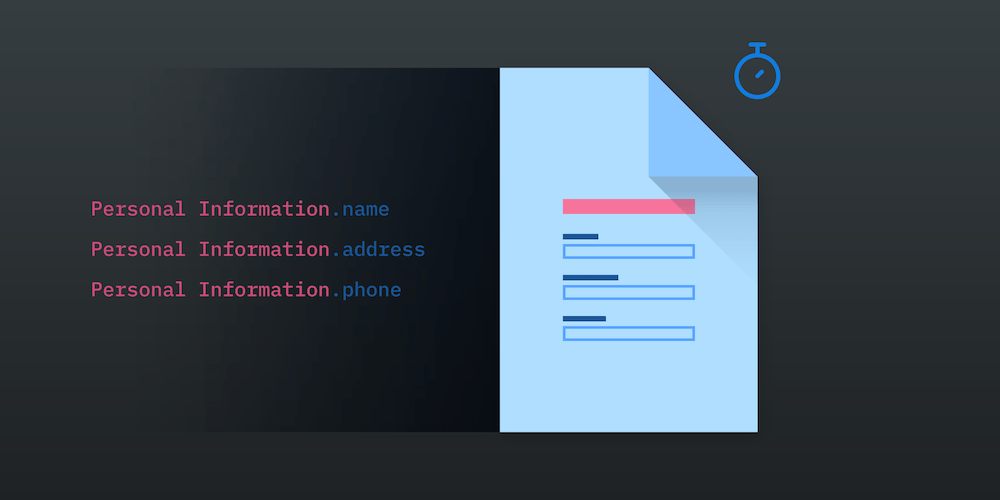
PDF forms have many advantages over other formats due to their data security and format protection. Users can also add their information to these forms without using a PDF editor.
When you learn to use a PDF form creator properly, you will see improvements in your data management and storage efforts.
And if you frequently take polls, the techniques for creating PDF forms in this article will give you more accurate results in user testing and analysis. But first, you should understand fillable PDF form technology.
What is a fillable PDF form?
A fillable PDF form is a PDF document that accepts users’ input without requiring a PDF editor.
You can add details to a fillable PDF with a text editor, just like you would a Word document. The difference is that you can’t edit the existing information on the form unless the form’s creator permits you.
Fillable PDF forms also allow you to tick boxes, fill blank spaces, and even choose the options you want from a drop-down menu.
What’s the difference between a PDF form and a web form?
While you can fill a web form using a browser like Firefox or Chrome, you need PDF readers like Lumin PDF and Adobe Acrobat Reader to fill PDF forms.
And though PDF forms have the convenience of offline use, they lack some advanced features of web forms. For instance, features like payment fields and widget integrations are not available in PDF forms.
When should I use fillable PDF forms?
As a business person, there are times when you need to fill forms and submit them to clients and regulatory bodies. But you may not always have access to a web form due to network downtime, and you can’t resort to printing documents in 2022.
The entire ordeal can be tiring, but using PDF forms instead of having to fill PDF download online can save the day. If this example doesn’t hit home, there are other scenarios when you should use fillable PDF forms.
1. When you want to promote efficiency in your business
Using fillable PDF forms can save time and help you streamline your business operations. For instance, instead of shuffling papers back and forth between your colleagues, you can send a company-wide form that they can fill. The technology is even more essential when working with remote workers or clients who can’t come in for a discussion.
2. When dealing with disabled persons
Inclusive businesses use PDF forms to interact with customers with specific disabilities. These persons can fill their forms at their convenience since they may have difficulties with mobility, writing, or reading.
By using fillable PDF forms, these people won’t need the help of someone else to create and mail their replies, thereby avoiding the risk of letting someone else see their private information and responses.
3. When you want to uphold professionalism
Fillable PDFs are perfect for transitioning to a paperless workflow. They also give your clients the impression that your business operates at the highest level and your processes are thorough.
Finally, using fillable PDF forms for in-house votes and polls sends a subtle message about your high operational standards to the employees. And you can use their feedback to improve and raise those standards.
How to create a PDF form
You can’t enjoy the benefits of a PDF fillable form without knowing how to create one. Sure, you can use PDF invitation templates free or visit sites that allow PDF template download. But those free PDF templates may not reflect your company’s uniqueness and identity.
Fortunately, creating a PDF form isn’t rocket science; you can design one using online PDF editors and save the document on Google Drive.
Using an online PDF editor
An efficient online editor like Lumin PDF can help you create a PDF form. These editors have PDF templates for making the form creation process faster.
But if you are working with a blank PDF template or creating your form from scratch, follow these steps:
- Open your PDF editor.
- Go to the Toole tab and select “Create Form”.
- Add the necessary fields like checkboxes, radio buttons, and text fields.
- Save the changes to your new fillable PDF form.
Using Google Drive
Google Drive stores the fillable forms you design and makes them accessible for editing and data collection. Some PDF editors like Adobe Acrobat can even pick an existing document from Google Drive and create a fillable form.
The editor’s AI will analyze the document and generate form fields that you can add to or remove when creating the PDF form, thereby making your work easier.
How to edit a PDF form
People wrongly assume that PDF forms don’t allow editing, but you can make PDF forms editable with some powerful PDF tools.
Using Lumin PDF
Lumin PDF is a popular tool in the corporate space for editing PDFs, and its ease of editing PDF forms sets it apart from most of the competition.
To edit a fillable form using Lumin PDF, do the following:
- Install the Lumin PDF software.
- Find the document on your Google Drive.
- Right-click and choose “Open With”.
- Select Lumin PDF.
- Use the options in Lumin PDF’s tools panel to add or remove form fields.
You can save the revised file on Google Drive when you finish working on the PDF form.
Using Google Drive
Google Drive does not have any feature to make PDFs fillable. It only works with Google Docs and third-party apps to ensure that you can edit your PDF forms.
You can edit any document on Google Drive by opening it on Google Docs and following these steps:
- Go to your Google Drive.
- Choose the file you want to edit.
- Click on “Open with”.
- Select “Google Docs”.
Using Mac Preview
Before editing PDF forms on your Mac, open it on the Preview tool.
- Enter the PDF form.
- Choose where you want your text to be, and start typing.
- Select “File,” then click on “Export” to save your progress so that you can continue later if needed.
Using a mobile device
Editing PDF forms on your mobile device is not possible without using PDF editors for mobile like Lumin PDF. But filling the forms on your phone is doable and pretty handy.
Do the following:
- Select your desired PDF file.
- Click on the “pen” icon or the “Fill form” button at the bottom of the page.
- Enter your details in the text fields and toggle other form fields.
Mobile devices are usually emergency resorts for editing PDF forms, as you will have better results when working with a computer.
Conclusion
Fillable PDFs are digital forms that you can fill in using the appropriate tools. They are handy for research and marketing projects. But without knowing the proper techniques and tools to create, edit and fill these forms, things can get tricky.
By practicing the tips in this article, you will know when and how to use fillable PDF forms and reap the benefits of using PDF forms to collect and analyze data in your workplace.





